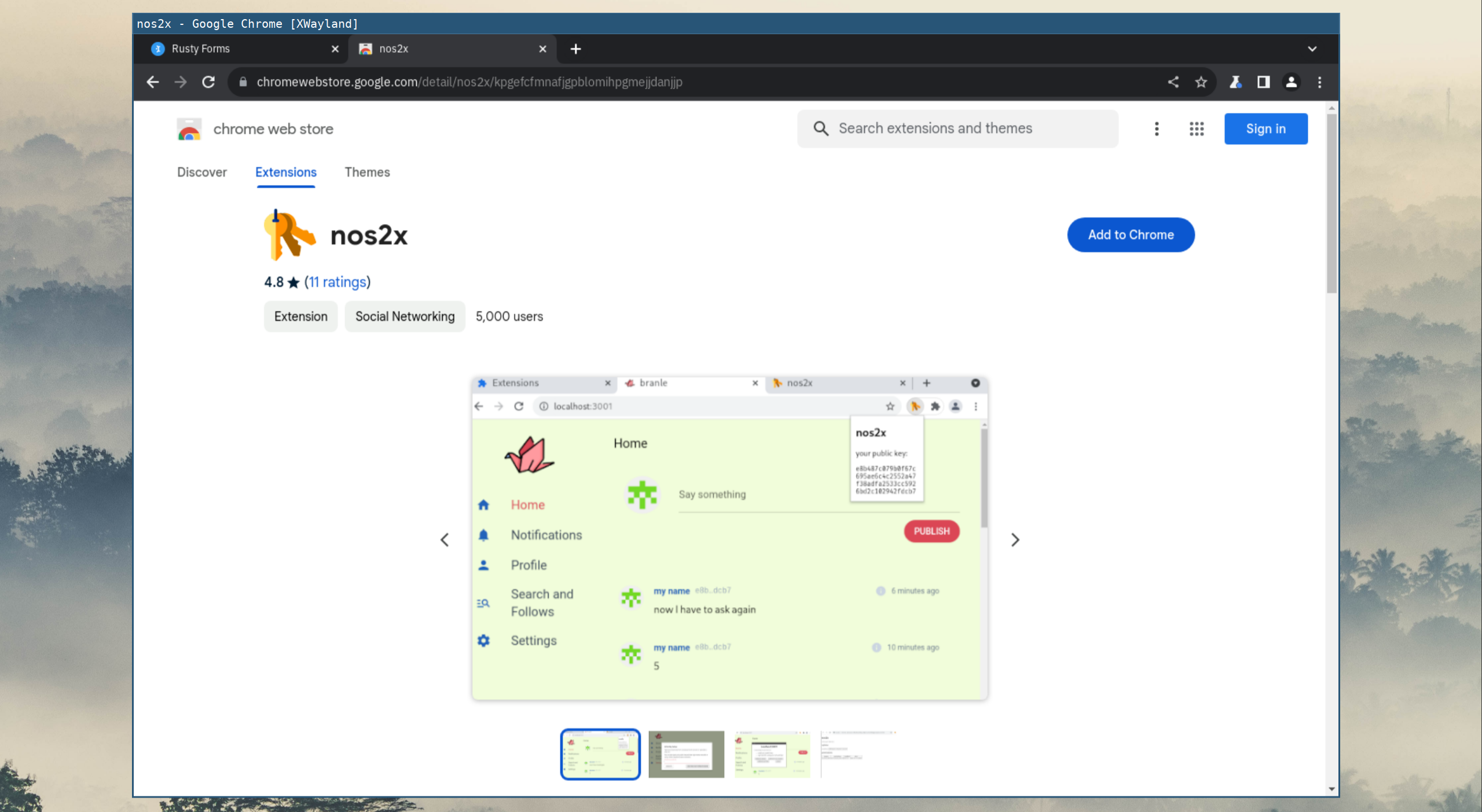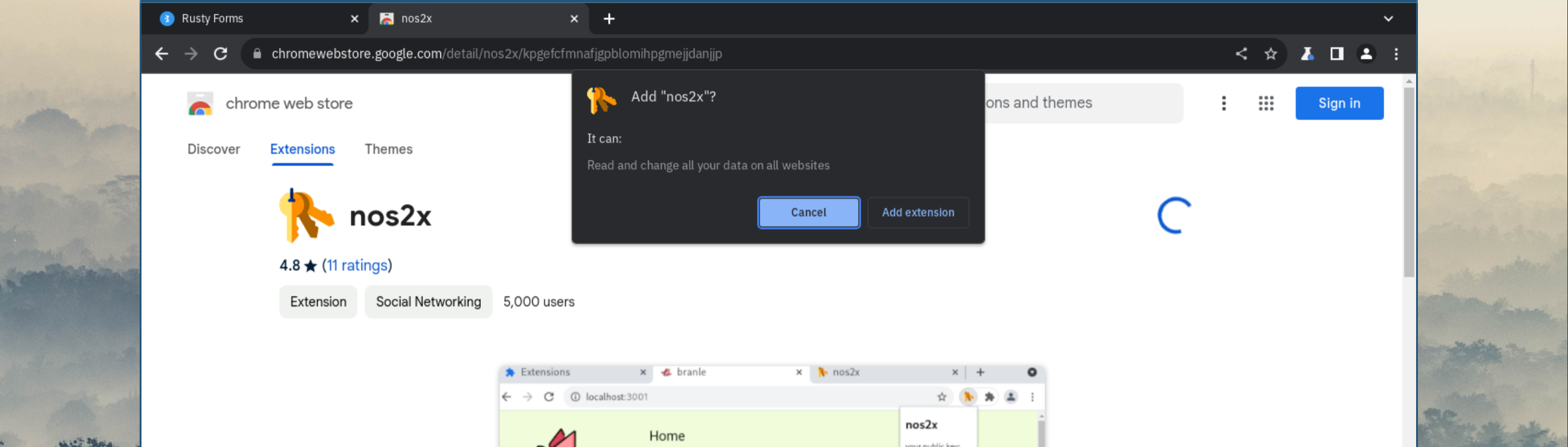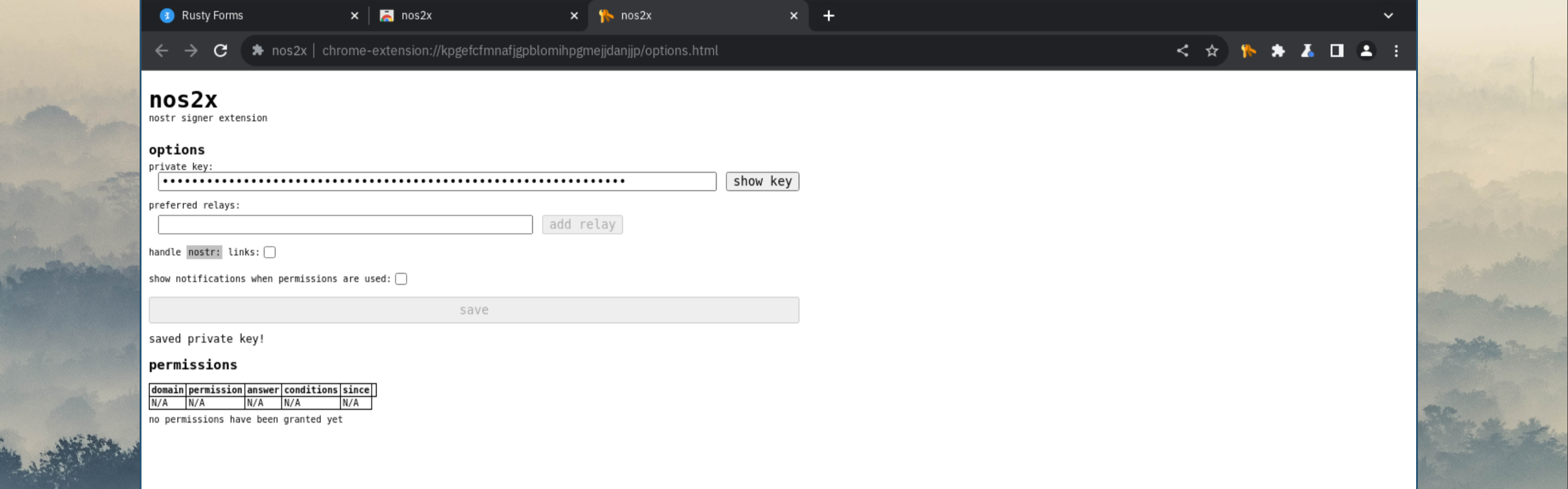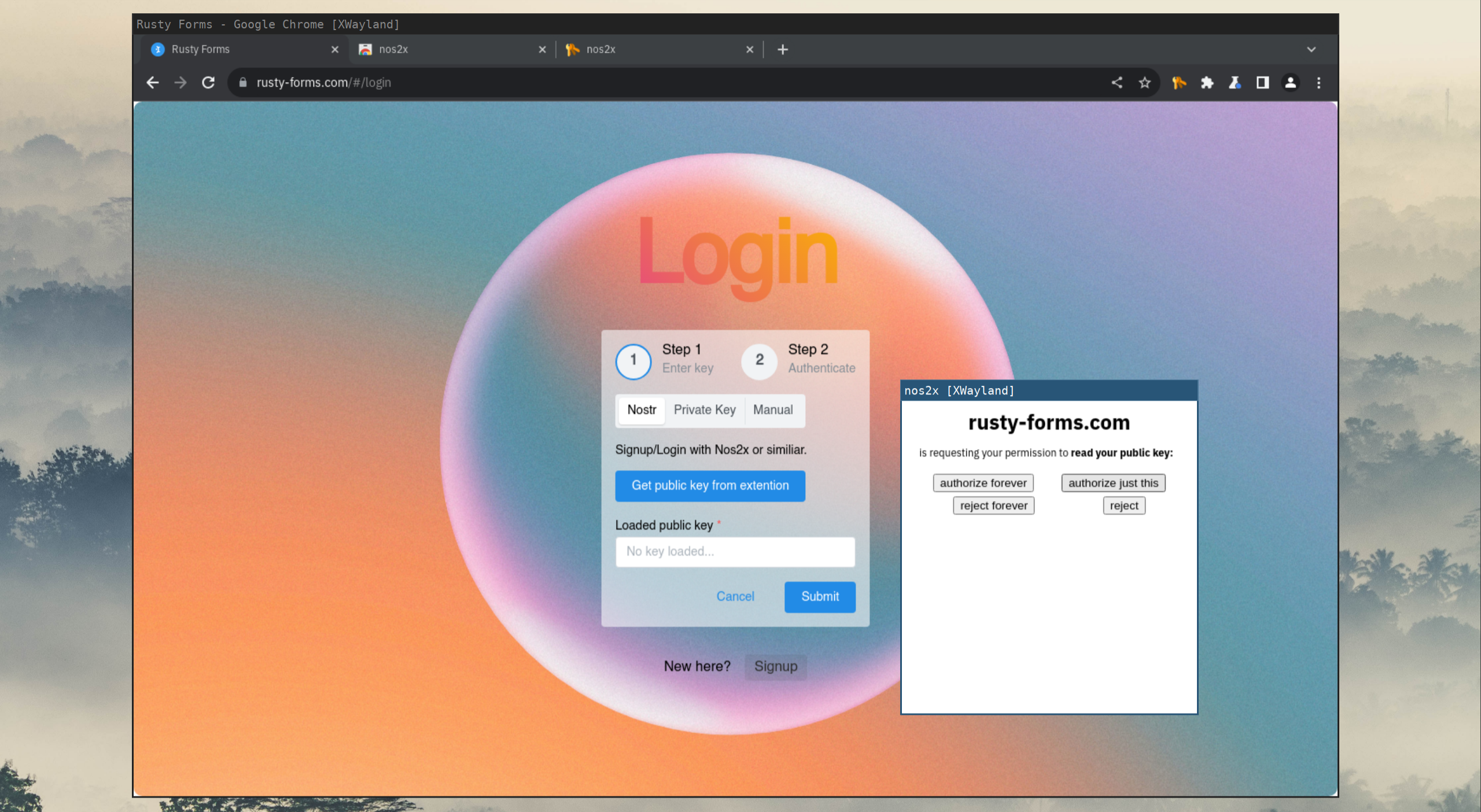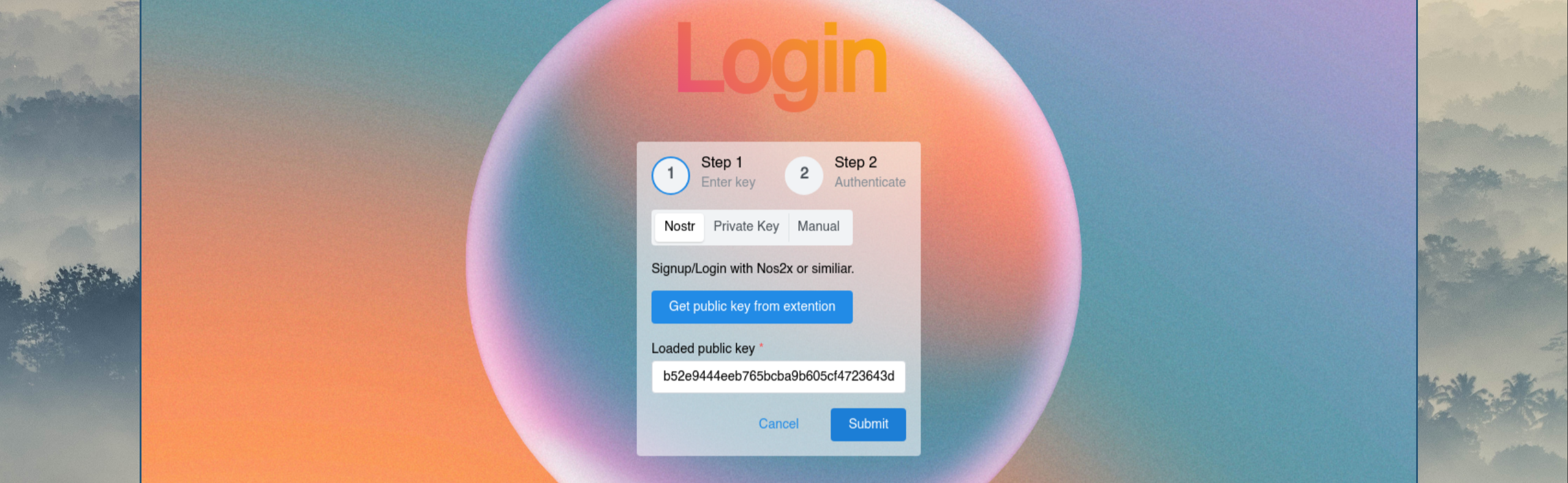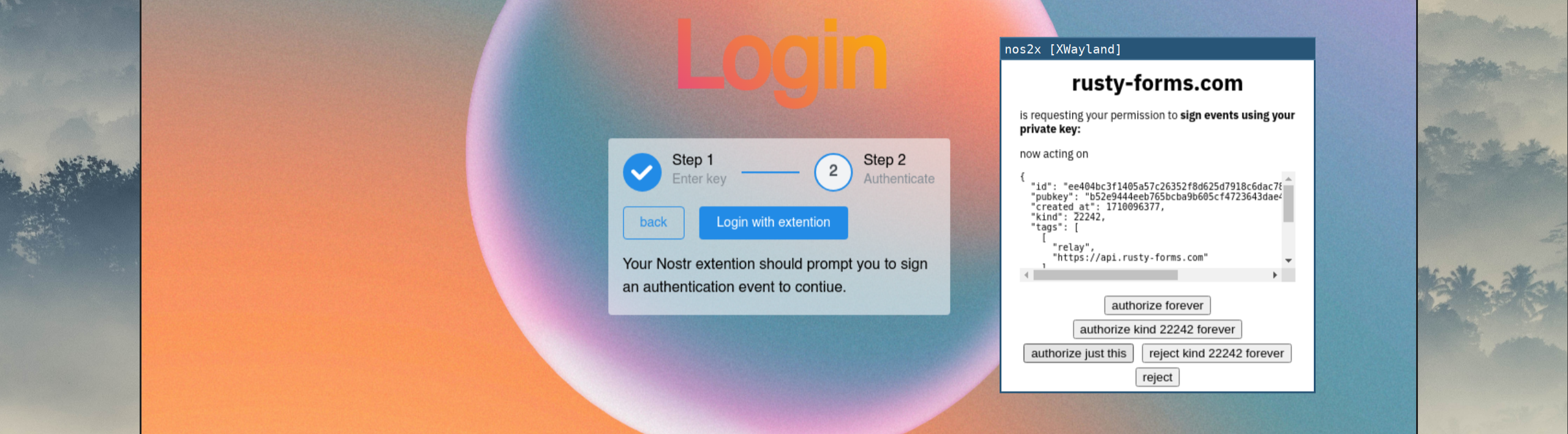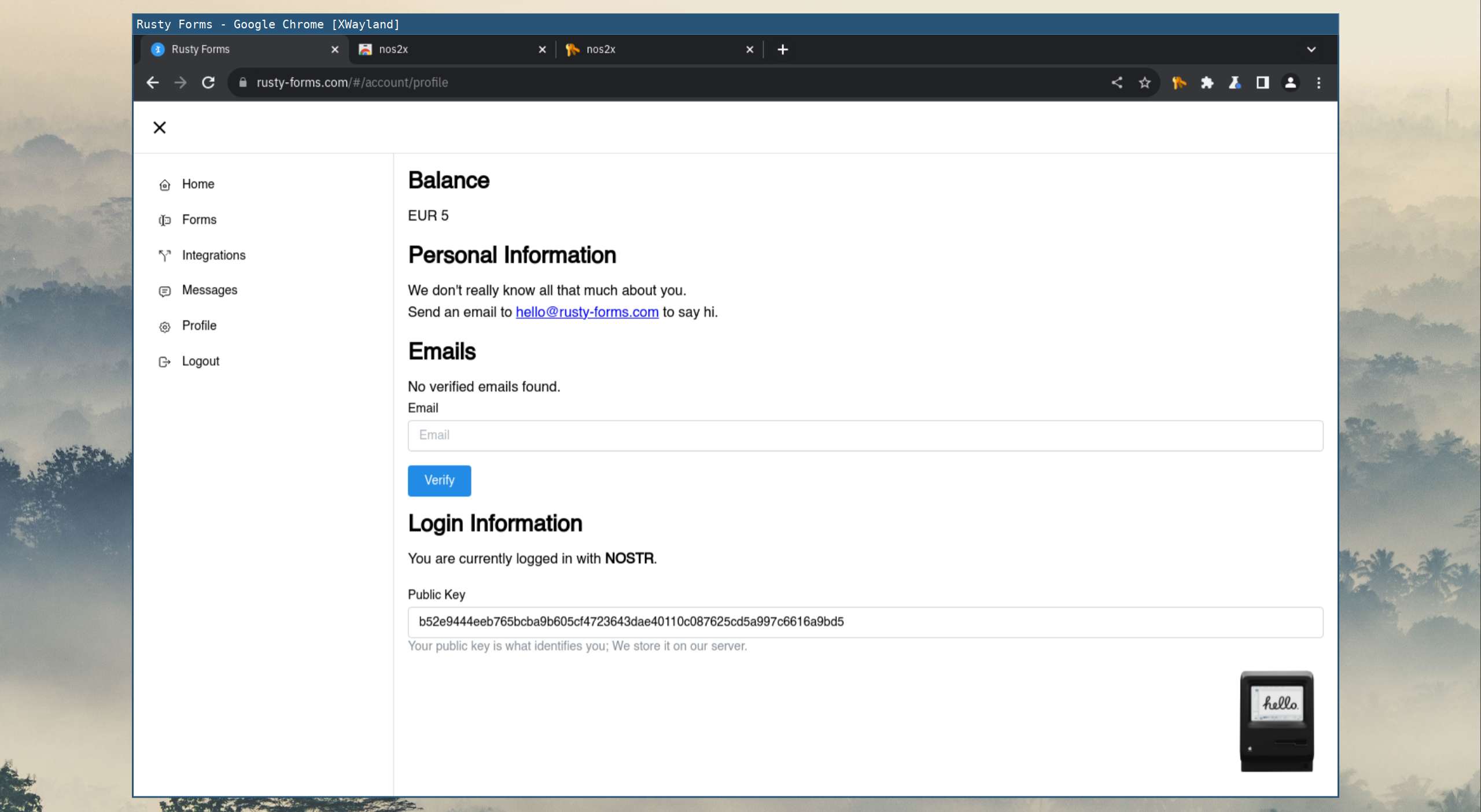Get Started
TL;DR: Sign-up with a email link or use the browser extension.
Sign-up: Email Link
For most users, the sign-up with a email link, is the easiest way to get started:
- Enter your Email address and “Submit”
- Click the link in the email, or copy the code
- You’re loogged in!
Sign-up: Browser Extension
Alternatively, you can use the browser extension to sign-up and login. This is a more secure way to authenticate, and provides a number of benefits.
- Securely login to many services, with one key
- Significantly more secure because we never save your password
- No need for an email to get started
Instead of a username and password, you have a public and private key. The public key identifies you, and the private key (secret) authenticates you.
1
2
username = public key
password = private key
Steps
To generate and store your public and private key, a browser extension is required. This extension is available for Firefox and Chrome.
The Firefox and Chrome extensions code is public and open source. In the next steps, we’ll use the Chrome extension:
Add the extension.
Open the extension options page, to generate your keys.
Click the “Generate” button to generate your private key. Your public key is derrived from your private key, so there’s nothing else to do here.
If you wanted to make a backup, now’s a good opportunity. You could store your private key in a password manager, or print it out and store it in a safe place. If you decide to store a backup in a password manager, consider an offline password manager, such as KeePassXC.
Now you can open a new tab, and go to the login page at https://rusty-forms.com/#/login.
Registration: You do not need to register.
Click on “Get public key from extension”.
If you get an error message, reload the page to make sure the extension is loaded.
Authorize “just this” or “forever” and then “Submit”.
Final step, authentication: Think of this, as the password prompt.
Authorize “just this” or “forever” and then “Submit”.
Welcome.
A couple of points
- The extension will remember your private key
- Make sure you have a backup
- You can copy the private key to other devices, to login from there
Integrate Rusty Forms with your website
Once you’re logged-in, and created your first form, you will see examples on how-to integrate it.
Example: HTML form
Here’s what a simple HTML form may look like:
1
2
3
4
5
6
7
8
9
10
11
12
13
14
15
16
<form action="https://api.rusty-forms.com/v1/digest/821f4a10-127c-46c6-bc80-8790d219575a" method="POST" enctype="application/x-www-form-urlencoded">
<label for="email">Email:</label><br>
<input type="email" id="email" name="email" value="your-email@gmail.com"><br>
<label for="name">Name:</label><br>
<input type="text" id="name" name="name" value="Mike"><br>
<label for="message">Message:</label><br>
<textarea id="message" name="message">Hi, I want to enquire about ....</textarea><br>
<label for="products">Send me more info about:</label><br>
<input type="checkbox" id="productA" name="products[]" value="Product A">
<label for="productA">Product A</label><br>
<input type="checkbox" id="productB" name="products[]" value="Product B">
<label for="productB">Product B</label><br>
<input type="checkbox" id="productC" name="products[]" value="Product C">
<label for="productC">Product C</label><br>
<input type="submit" value="Submit">
</form>
This is the preview, of the above form:
Links with more information
EDIT: 2024-11-13
This post was revised to
- mention recently added authentication methods
- make it easier, to add the first form to your website